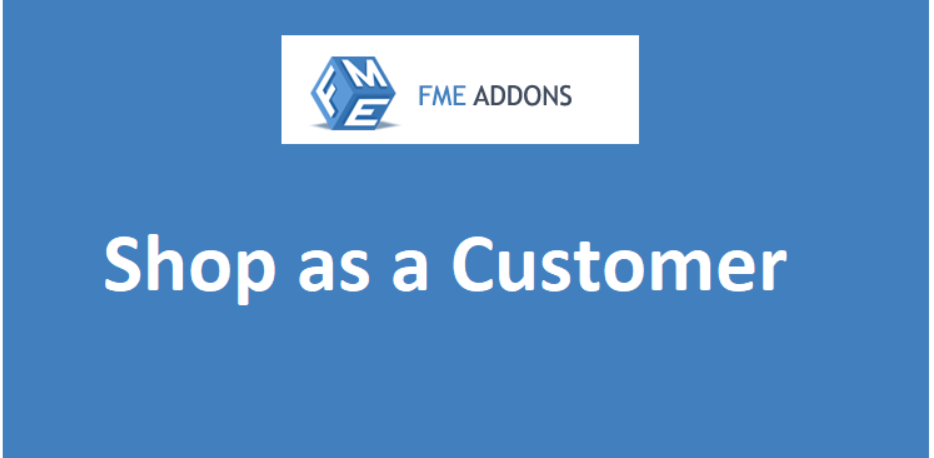
As an online store owner, ensuring a seamless shopping experience for your customers is crucial for retaining and attracting clients. However, there are times when you might need to better understand the customer journey or assist them with an issue, such as a cart error, an order misunderstanding, or questions about account settings. This is where the Login as Customer feature in WooCommerce comes into play.
This feature allows store admins to log into their customers’ accounts directly from the admin panel, without needing to know their password. It provides a host of benefits, making it easier for you to troubleshoot problems, assist customers with their orders, and improve the overall experience on your WooCommerce site. In this blog post, we will discuss how to utilize the Login as Customer feature in WooCommerce, its benefits, and how it can streamline your order management and customer service processes.
What is the Login as Customer Feature in WooCommerce?
The Login as Customer feature in WooCommerce is a simple, yet powerful tool that enables admins to log into a customer’s account directly from the WordPress dashboard. With just a few clicks, store owners or customer service representatives can gain access to a customer’s account, view their order history, address support issues, and troubleshoot problems without needing to request login credentials from the customer.
This functionality is especially beneficial when managing complex customer interactions, providing personalized support, and ensuring that customers have a smooth and pleasant shopping experience.
Why Should You Use the Login as Customer Feature in WooCommerce?
Here are several reasons why the Login as Customer feature is beneficial for your WooCommerce store:
-
Troubleshooting Issues: If a customer reports an issue—whether it’s with their cart, checkout process, or order history—being able to log into their account instantly helps you investigate and resolve the issue without back-and-forth communication. This ensures a faster response time and improves customer satisfaction.
-
Assisting with Orders: Sometimes, customers may need assistance with their orders, such as applying a coupon code, adding items, or checking the status of a purchase. By logging into their account, store admins can directly modify or review their order to provide the necessary help.
-
Managing Customer Accounts: Admins can easily manage customer profiles, such as updating information, changing email addresses, or modifying shipping addresses. This can be particularly useful for customer support teams to assist users in updating their personal details or fixing errors on their accounts.
-
Improving Customer Service: The ability to log into a customer’s account helps to offer personalized and proactive support. For example, if a customer is facing a problem that involves navigating the store, admins can walk them through the process while simultaneously using the customer’s account to guide them.
-
Enhancing Order Management: As an admin, you might sometimes need to view a customer’s order history to better assist them with issues related to product returns, exchanges, or refunds. The Login as Customer feature makes it easier to review their previous purchases and help them accordingly.
-
Security and Convenience: When customers need support, especially in an urgent situation, they might be hesitant to share their login credentials for privacy reasons. With the Login as Customer feature, admins can access their accounts without requiring this sensitive information. It ensures security while providing better service.
How to Use the Login as Customer Feature in WooCommerce
While WooCommerce doesn’t offer this feature natively, several plugins can help you enable it easily. Let’s walk through the process of enabling and using the Login as Customer feature.
Step 1: Install a Plugin to Enable the Feature
To activate the Login as Customer feature in WooCommerce, you will need to install a plugin. The most popular plugin for this feature is called “User Switching.” Here’s how to set it up:
-
Install the Plugin:
- Go to your WordPress admin dashboard.
- Navigate to Plugins > Add New.
- Search for the “User Switching” plugin and click Install Now.
- Once installed, click Activate to enable the plugin.
-
Configure the Plugin (Optional): After activation, there is minimal configuration required. The plugin will automatically add a Login as User option to your WordPress admin dashboard under the Users section.
Step 2: Log In as a Customer
Once the plugin is installed and activated, follow these steps to log in as a customer:
-
Navigate to the Users Tab: From your WordPress admin dashboard, go to Users > All Users.
-
Find the Customer: Browse through your list of users and locate the customer account you want to log into. This list will include all registered customers on your WooCommerce store.
-
Click “Switch to” Option: Next to each user’s name, you will see a Switch to link. Click on this link to log into the user’s account. This will automatically redirect you to the customer’s account, and you will be able to interact with their store, view their orders, and provide assistance as needed.
-
Log Out of Customer Account: After you’re done assisting the customer or investigating an issue, you can log out of the customer account by simply clicking on the Log out button in the admin bar.
Step 3: Additional Customization (Optional)
While the default Login as Customer feature is quite straightforward, there are additional ways to customize this functionality for better user experience:
-
Customize the User Interface: If you want to change the layout or appearance of the Login as Customer button, you can use custom code or a theme builder to adjust the look and feel. This can make it more intuitive for your customer support team.
-
Set Permissions for Access: If you want to limit who can use this feature, you can control permissions within your user roles. For example, you might restrict access to certain customer accounts for only trusted admin roles or customer service staff.
Best Practices for Using Login as Customer
-
Always Protect Customer Privacy: Even though you are accessing a customer’s account, ensure you respect their privacy at all times. Only access their account when it’s necessary, and avoid making unauthorized changes to their personal information unless required for support purposes.
-
Ensure Proper Logging of Activities: For transparency, make sure that your actions within a customer’s account are logged. This way, you’ll be able to track changes made and maintain accountability, especially if the customer questions any changes later.
-
Be Transparent with Customers: Let your customers know that you can access their accounts to provide support when necessary. Clear communication helps build trust and assures customers that their privacy and security are a priority.
-
Limit the Use of the Feature: This feature should only be used when absolutely necessary. Using the Login as Customer feature too frequently can lead to confusion or unnecessary interactions. Instead, only access customer accounts for troubleshooting or providing assistance in cases where the customer cannot resolve the issue on their own.
Conclusion
Login As Customer WooCommerce is an excellent tool for improving your store’s customer service and streamlining your order management process. It allows store admins to quickly resolve issues, provide personalized assistance, and gain better insight into the customer experience without compromising privacy or security. By using the right plugin and adhering to best practices, you can enhance your customer support and ensure your customers receive the best experience possible.






Leave a Reply