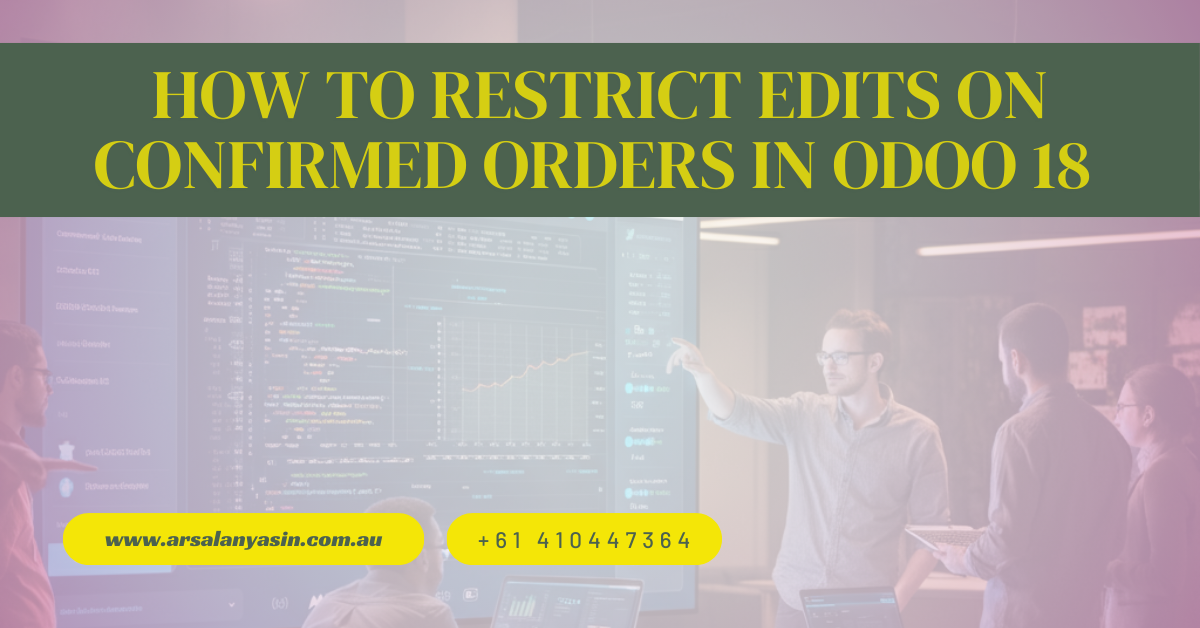
If you’re managing an e-commerce business in Australia or any other part of the world, you already understand how critical it is to maintain consistent systems for order management. With Odoo Australia, managing your workflows becomes streamlined, but tailoring it to meet specific needs, like restricting edits on confirmed orders, can add even more efficiency and prevent errors. Here’s a step-by-step guide to achieving that in Odoo 18.
Why Restrict Edits on Confirmed Orders?
Before we begin, understanding the “why” is essential. Once a customer’s order is confirmed, it initiates several processes, such as inventory adjustments, invoicing, and shipping. Allowing edits at this stage can:
- Lead to mismatched records, especially in inventory and shipping.
- Generate confusion for the finance team regarding billing.
- Cause unnecessary delays in order fulfillment.
To avoid these issues, Odoo provides options to enforce restrictions effectively.
Configure Restrictions on Confirmed Orders in Odoo 18
Here’s a simple breakdown of how you can restrict edits on confirmed orders in Odoo 18:
Step 1: Access User Rights
Ensure that you have administrator-level access in Odoo to make the necessary changes.
- Navigate to Settings from the main dashboard.
- Under Users & Companies, click on Users to modify user access rights.
- Select the user role(s) that should have restricted access to confirmed orders.
Step 2: Enable Sales Order Locks
Odoo includes a built-in feature to lock sales orders once they reach a certain status.
- Go to the Sales module.
- Open Settings through the configuration tab.
- Activate the option Lock Confirmed Orders (you may need to enable developer mode to access this).
This ensures that once an order status changes to “confirmed,” no edits can be made unless explicitly unlocked by an admin.
Step 3: Adapt Record Rules Using Odoo Studio
For additional customization, you can use Odoo Studio, which allows you to modify record rules:
- Open the Studio app from your Odoo workspace.
- Select the “Sales Order” model.
- Add a custom rule restricting the editing rights when the order status equals “confirmed.”
This functionality ensures a more tailored approach for businesses with unique workflows.
Step 4: Use Automated Actions
Odoo also supports automated actions to enforce restrictions. Here’s how you can configure one:
- Navigate to the Settings module and enable Developer Mode if it’s not already active.
- Under Technical, go to Automated Actions.
- Create a new action that applies a lock to sales orders upon confirmation.
This adds a secondary layer of protection if multiple users handle confirmed orders.
Step 5: Communicate Changes with Teams
Lastly, ensure your team is informed about these updates. Use Odoo’s internal messaging tools or conduct a quick training session to explain the new process.
Benefits of Restricting Edits on Confirmed Orders
Implementing this restriction has multiple advantages for your business:
- Accuracy – Prevents discrepancies in sales, inventory, and financial data.
- Efficiency – Speeds up order processing by reducing back-and-forth changes.
- Customer Satisfaction – Ensures orders are fulfilled correctly and on time.
- Team Accountability – Provides a clear structure for roles and responsibilities.
Final Thoughts
Setting up restrictions on confirmed orders is a game-changer for Odoo users, especially those managing growing businesses in Australia. It minimizes the risk of human error and ensures smoother operations, enabling your e-commerce store to thrive.
Want to unlock Odoo’s full potential for your business? Get a tailored Odoo implementation with us today—and take your systems to the next level!






Leave a Reply