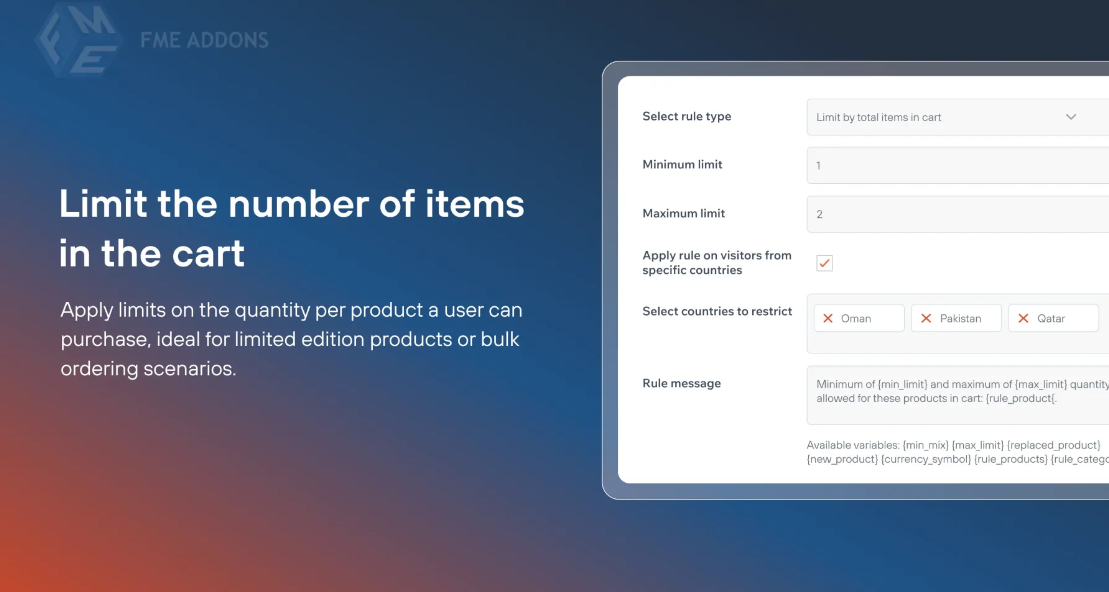
Running a WooCommerce store involves balancing customer satisfaction, inventory management, and business profitability. One challenge that store owners face is the need to manage how much product any one customer can purchase. Whether for limiting bulk buying, offering exclusive products, or controlling stock levels, setting a maximum number of products per user can be a game-changer.
This feature allows you to define product limits for individual customers, ensuring that no one customer can purchase more than a specified number of items, whether on a single product or across the entire order. Implementing product limits can help create fairness, prevent stockouts, improve inventory management, and even incentivize purchases by offering customers exclusive buying limits for certain products.
In this blog post, we will dive into the importance of setting maximum products per user for WooCommerce, explain the process, and explore how this functionality can benefit your store.
Why Set Maximum Products Per User in WooCommerce?
Setting a maximum number of products per user can provide several benefits, particularly in the following scenarios:
-
Preventing Stockouts: Stockouts can occur when one customer buys up all your inventory, leaving others without the opportunity to purchase. This is especially problematic when you have limited-edition items, popular products, or a hot sale item. By placing a limit on the number of items per user, you ensure that more customers can access the product, helping to avoid stockouts and giving everyone a fair chance.
-
Controlling Bulk Purchases: In some cases, you might want to limit bulk purchases of specific products, either to prevent hoarding or to control pricing. If customers can only buy a limited quantity of an item, you can maintain better control over inventory levels, avoid potential price manipulation, and ensure that products are available for a broader audience.
-
Ensuring Fairness: Setting limits per customer ensures that no single shopper can take unfair advantage of special promotions or limited-quantity products. This is especially useful when running flash sales, limited-edition product drops, or when dealing with seasonal stock. Fairness is key to creating a positive customer experience and managing customer expectations.
-
Enhancing Promotional Offers: If you’re running a promotional offer where customers can get a discounted price for buying a certain quantity, limiting the maximum number per customer ensures that one person cannot take all the discounted products. This enables you to maintain the integrity of the offer and extend it to more customers.
-
Better Inventory Management: Limiting the number of items per user also helps in managing inventory more effectively. When you know how many items a single customer can purchase, you can plan your stock accordingly and prevent overstocking or understocking issues. This helps ensure that your stock levels are aligned with the demand.
How to Set Maximum Products Per User in WooCommerce
There isn’t a built-in WooCommerce feature that allows you to directly limit the number of products a customer can buy. However, you can implement this feature using plugins or custom code. Below are the two most common ways to set product limits for users in WooCommerce:
Option 1: Use a Plugin to Set Maximum Products Per User
There are several plugins available that allow you to set product limits per user in WooCommerce. These plugins are easy to install and configure, and they come with additional features to make managing product purchases more efficient.
Top Plugins to Set Maximum Products Per User:
-
WooCommerce Max Products Per User This plugin is specifically designed for limiting the number of products customers can purchase. It allows you to set product quantity limits for individual users or customer roles. You can define a maximum limit for each product and ensure no user exceeds this limit during checkout.
Key Features:
- Set maximum quantity limits for individual products.
- Apply limits for specific user roles (e.g., wholesale customers, VIP members, etc.).
- Limit total product quantity for the cart.
- Customize error messages when a user tries to exceed the limit.
How to Set It Up:
- Install and activate the WooCommerce Max Products Per User plugin.
- Go to WooCommerce > Settings > Max Products.
- Set the limit for each product, or choose global limits for all products.
- Optionally, choose specific user roles for applying limits.
- Save changes, and the plugin will automatically apply these limits at checkout.
-
WooCommerce Cart Limits The WooCommerce Cart Limits plugin allows you to set restrictions on the maximum number of items a user can purchase based on cart quantity or total order value. This plugin is versatile and works well for larger WooCommerce stores.
Key Features:
- Set maximum product quantity or total cart value.
- Specify restrictions based on user roles.
- Provide custom error messages when limits are exceeded.
- Compatible with variable products, product categories, and multiple currencies.
How to Set It Up:
- Install and activate the plugin.
- Navigate to WooCommerce > Cart Limits to set up product restrictions.
- Choose the restriction type (product quantity, cart value, or both).
- Apply the rule globally or for specific products and user roles.
- Save settings, and the plugin will enforce product limits during checkout.
Option 2: Use Custom Code to Set Product Limits
If you prefer not to use a plugin, you can add custom code to your theme’s functions.php file to set product limits. This method is ideal for store owners who want more control and flexibility, as well as for those who prefer not to rely on third-party plugins.
Example of Custom Code for Limiting Products Per User:
This code snippet limits the number of products per user to 5. If the cart exceeds the limit, the user will receive an error message. You can adjust the $max_products variable to set your own limit.
How to Monitor Product Limits
Once you’ve set your product limits, it’s essential to monitor them to ensure that the rules are enforced correctly. Using WooCommerce reports and analytics, you can track product purchases, identify customers who regularly hit the limits, and adjust stock levels accordingly.
You can also implement email notifications to alert you when a user exceeds the product limit, allowing you to intervene if necessary.
Conclusion
Maximum Products Per User For WooCommerce is an excellent strategy for controlling inventory, preventing hoarding, and ensuring fair access to limited-quantity products. Whether through a plugin or custom code, you can easily implement this feature in your WooCommerce store and offer a better shopping experience for your customers.
By carefully managing product limits, you can foster customer loyalty, boost sales during promotions, and prevent stockouts. This simple but effective tool is a must-have for WooCommerce store owners who want to maintain control over inventory, encourage fair purchases, and optimize their store’s product management.






Leave a Reply